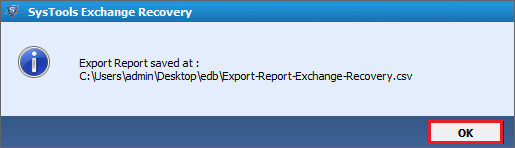Step 1: Go to Start » All Programs » Exchange Recovery » Exchange Recovery. Now, Click on it & run Exchange Recovery Aplication for Database Recovery. After that Click on "Add" option.
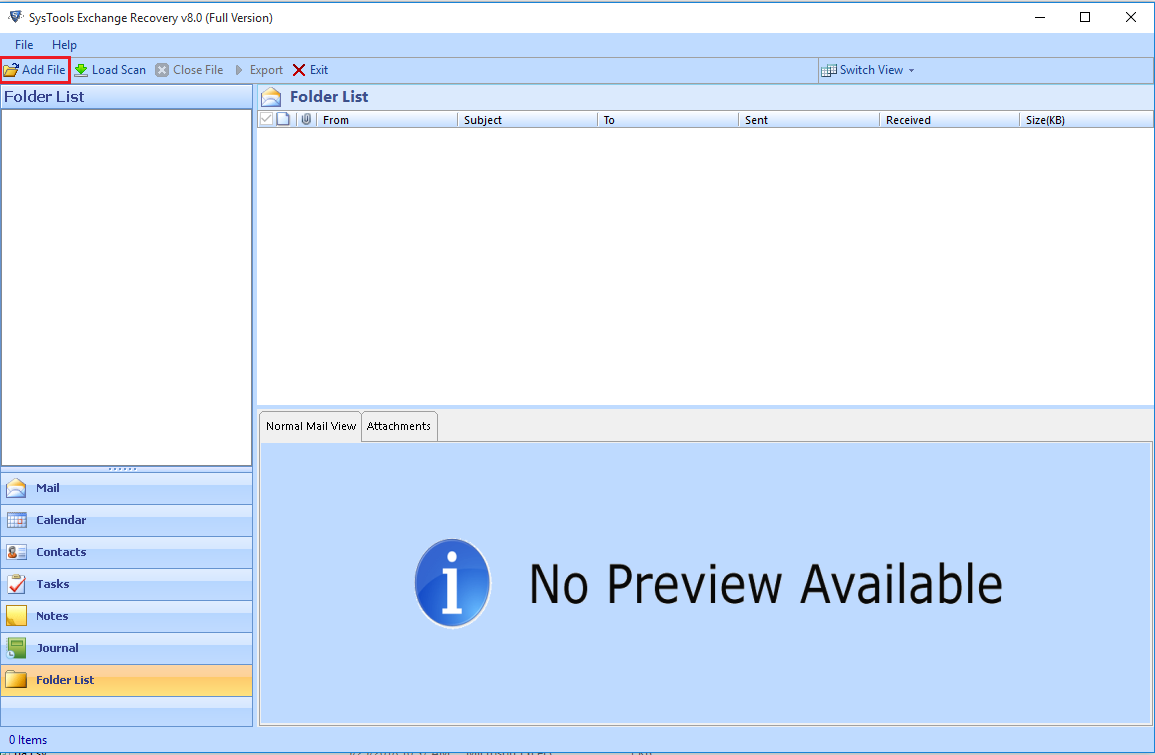
Step 2: The popup appear as show below click to select the .edb file click on "Select File" Option
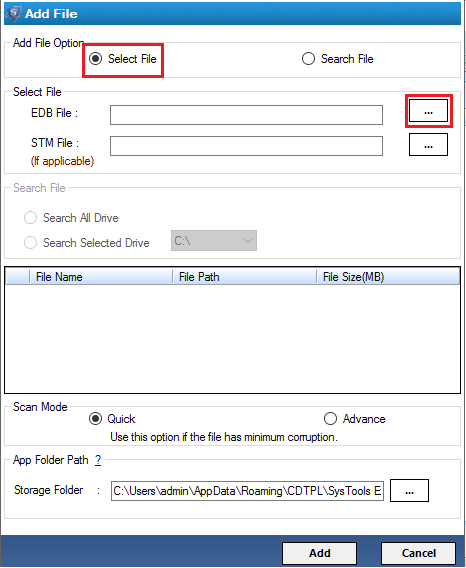
Step 3: Select the .EDB file for Exchange mailbox recovery and after that click on "Open" option
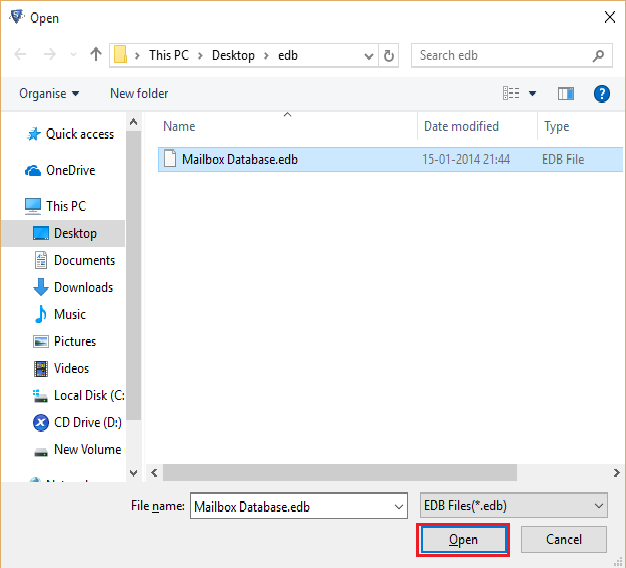
Step 4: First run Normal Recovery Mode, if you will not get data then Go for Advance Recovery Option. To do this, restart the recovery process and at this step select the "Advance Scan" option.
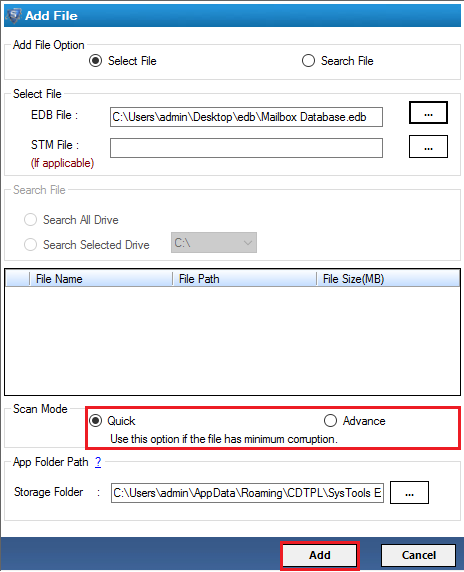
Step 5: View Number of Mailboxes in left panel of Exchange EDB Recovery Software. To view mailbox complete data click on particular mailbox. Same step repaeted for viewing folder data, it is shown in right panel.
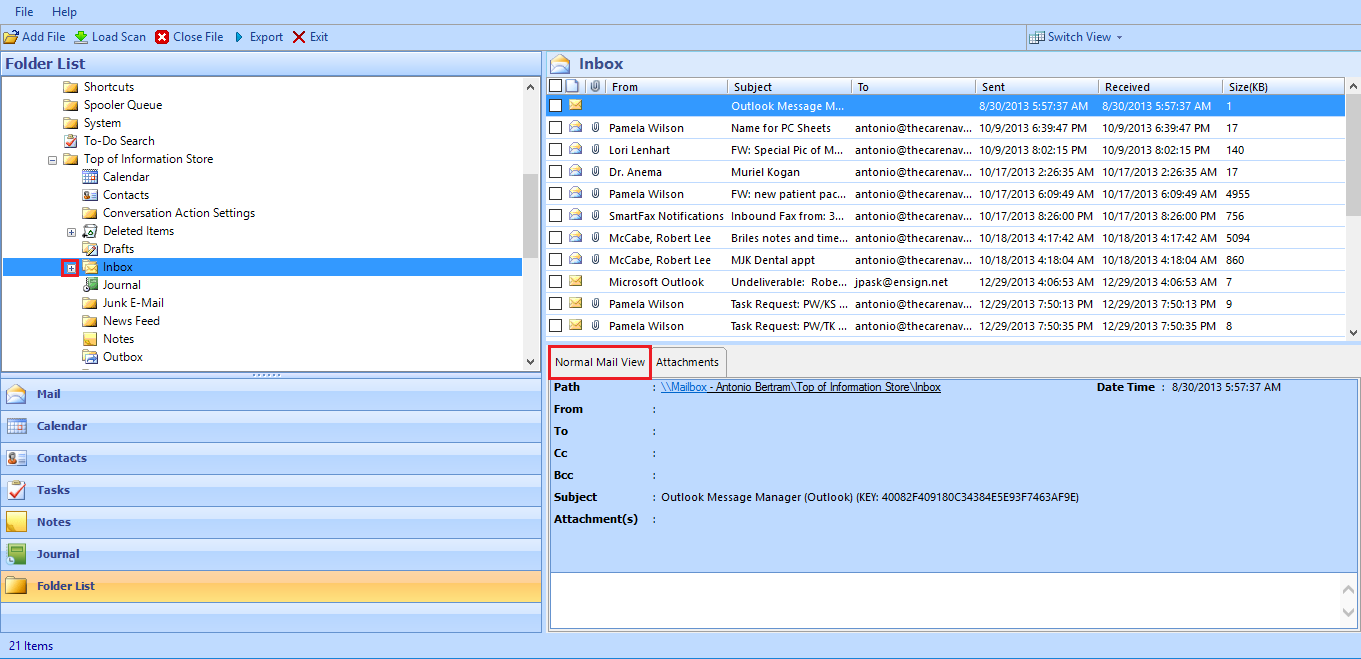
Step 6 A: After view Emails, Journals, Calendars, Contacts, Notes, Tasks and other items of mailbox, click on "PST" to Export EDB data into PST.
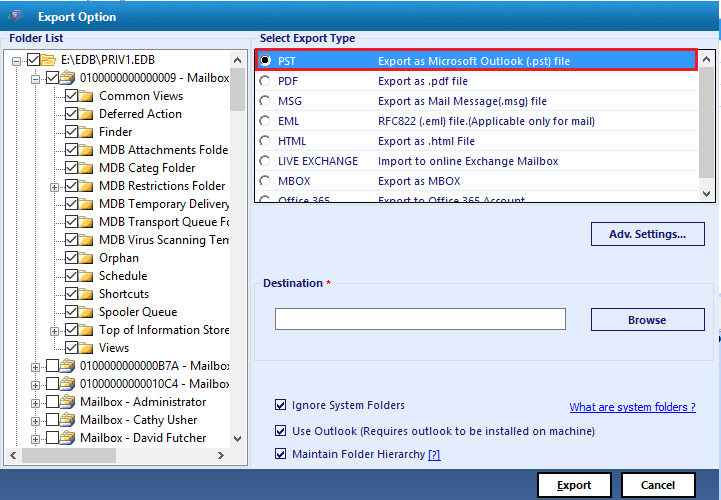
Step 6 B: You can also click on "Exchange" option to Export EDB data into Live New or Existing Exchange Server.
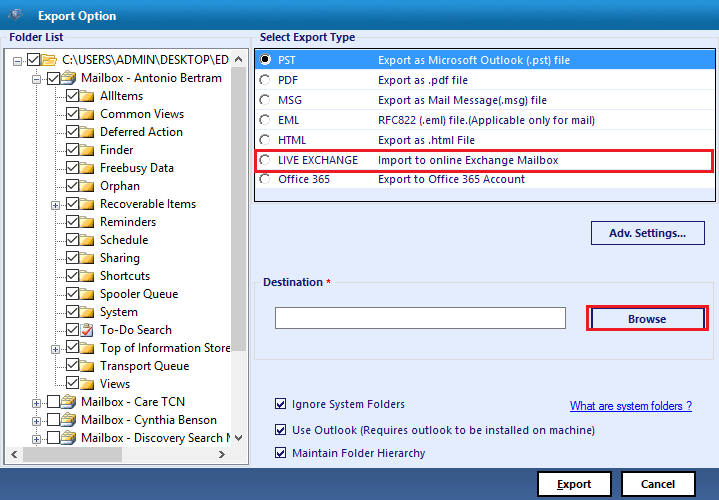
Step 7: After clicked on the Export options - 'PST' or 'Exchange', software allow you to make a folder at any destination in your storage media. And after give the path to Exchange BKF Recovery software, click on "OK" option to start the process of Conversion.
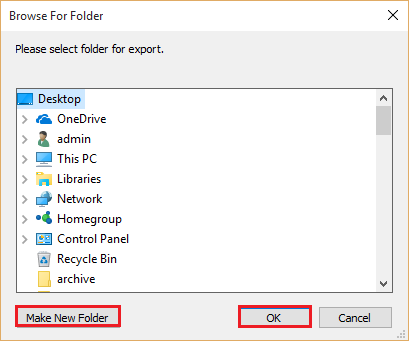
Step 8: During Conversion process, user can view the final status of data recovered from mailboxes.
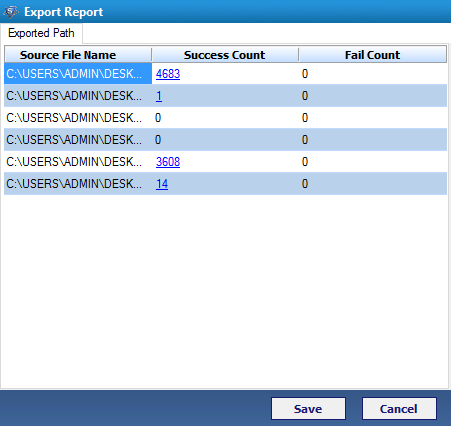
Step 9: After successfull recovering Exchange database software show you popup like this, it means user have done the recovery and now user can view their data in Outlook application.