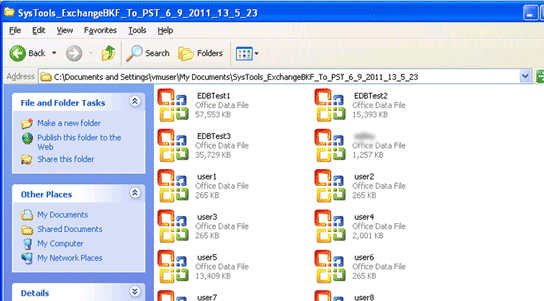Steps
» Click on Start menu » Programs » BKF to PST. Exchange BKF to PST Software initial screen get open as shown below
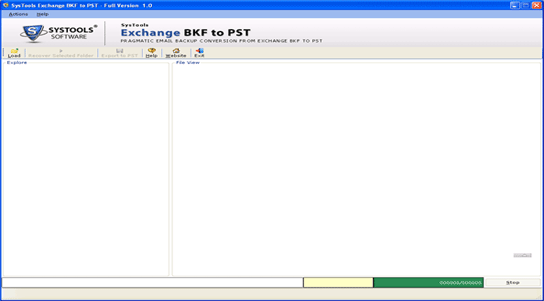
» Select Exchange BKF file and after that click on Load button as shown in the given below screen
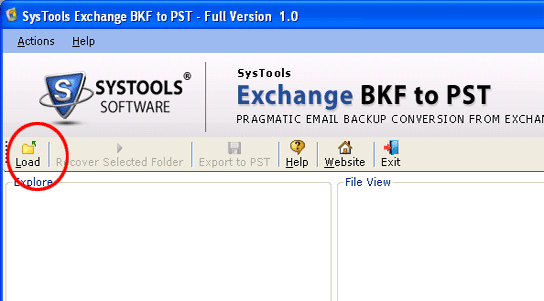
» After clicking the button, following screen will be displayed:
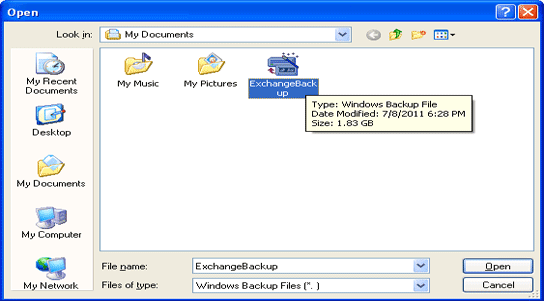
» Choose desired BKF file and click on Open button, the Exchange BKF Recovery Tool start scanning and loading choosen BKF file as shown in below screen:
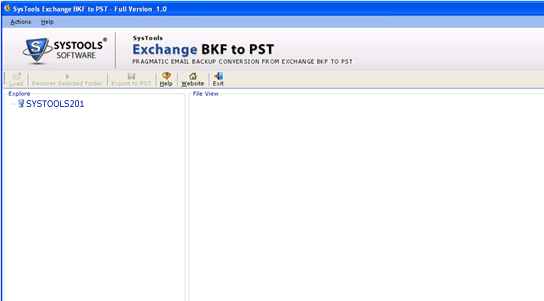
» As BKF file scanning get finished, application will show all folders save in BKF file. Select any folder and view the stored mailboxes
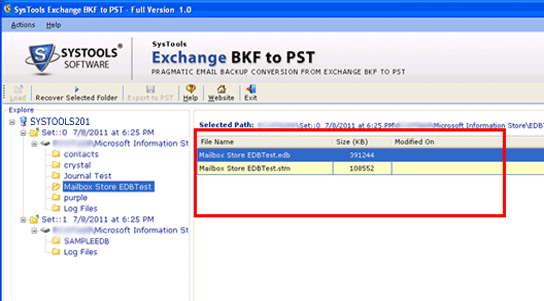
» For Migrating EDB file into PST select the folder having EDB file. Like in the given below screenshot Mailbox Store Test folder is selected:
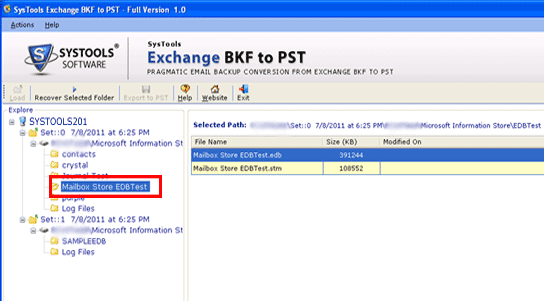
» Click on Recover Selected Folder button after selecting the folder as shown:
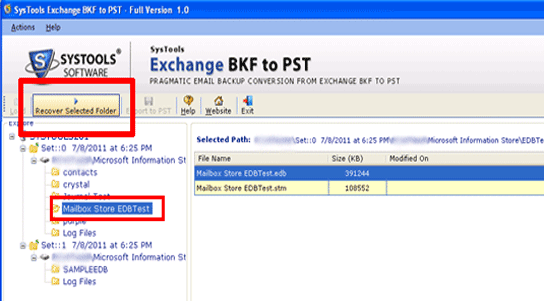
» Now can choose Exchange storage type, After clicking on Recover Selected Folder button as shown below:
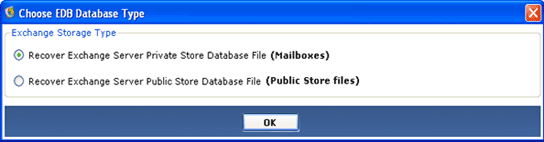
» Click on OK button after selecting the suitable option
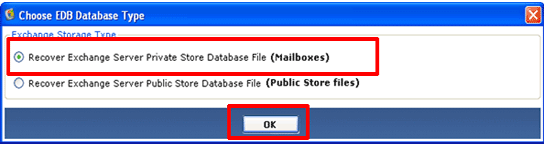
» The Software will preview all the mailboxes stored inside the EDB file:
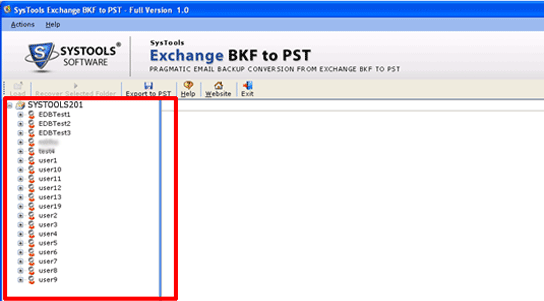
» Select the Mailbox and click to view the saved items. Recovered item viewed in the Right panel of the tool as illustrated in below window:
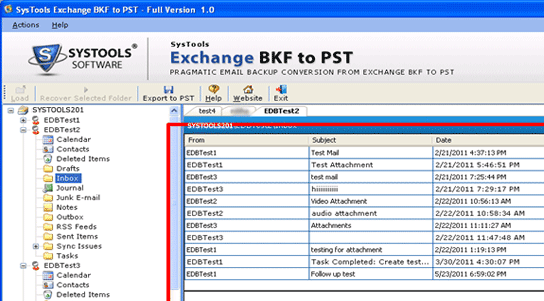
» After seeing EDB file, you will see an active Export EDB to PST button on toolbar as shown below:
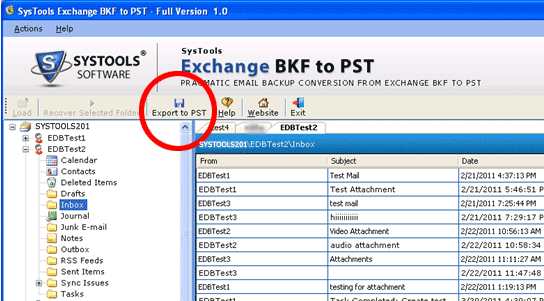
» After clicking on Export to PST button, the given below screen get open:
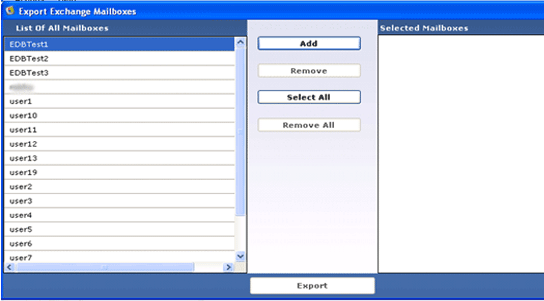
» Exchange BKF to PST will exhibit listing of Mailboxes inside the EDB file. You have to choose mailboxes that you want to export to PST file. To select mailboxes for conversion, select a mailbox from the List of All Mailboxes and click Add button as shown below
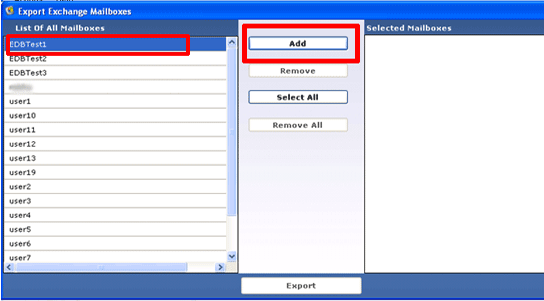
» After clicking the Add button, the application will move selected mailboxes in the list of Selected Mailboxes as shown:
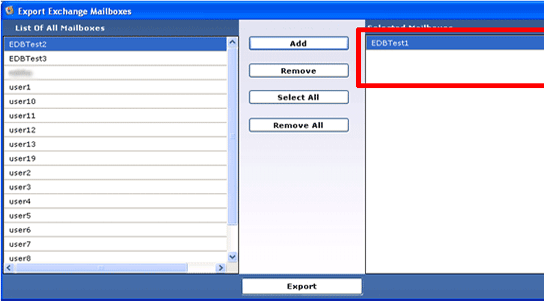
» When you click on Select All button the application move all mailbox together at a go in the list of Selected Mailboxes as shown:
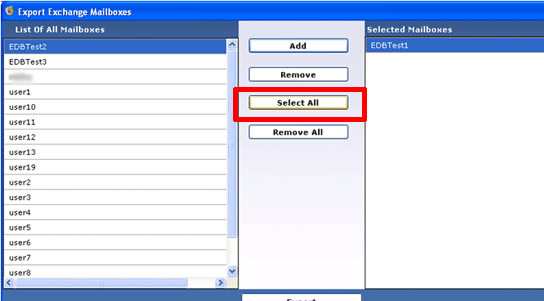
» Chose the folders that you want to convert or extract and click the Export button to begin extracting selected mailboxes to PST files as displayed:
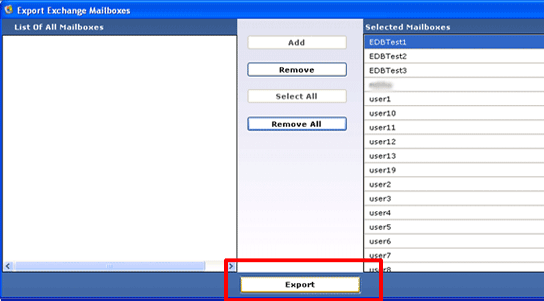
» Click the Export button, you will see the Browse for Folder box. Choose the destination path to store PST files and click OK to Proceed:
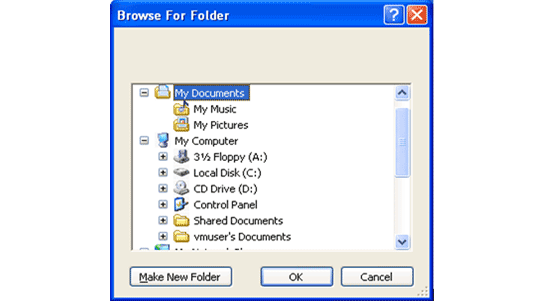
» Exchange BKF to PST Software begin to Migrate selected mailboxes to PST and will display overall procedure as shown below:
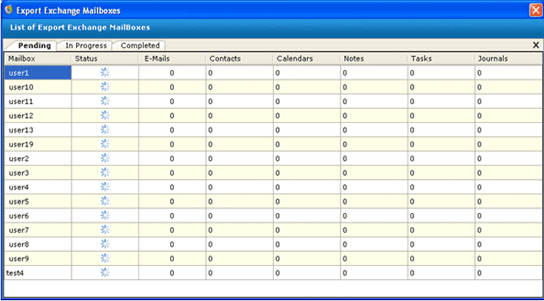
» After extraction of all mailboxes, Exchange BKF to PST software will demonstrate mailboxes in Completed tab as shown:
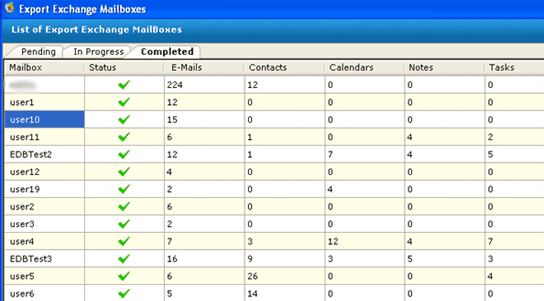
» After completion of migration, you will view the suceeding screen:
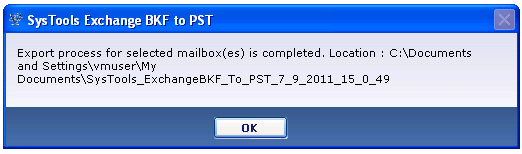
» View the PST files in seperate folder as chosen: